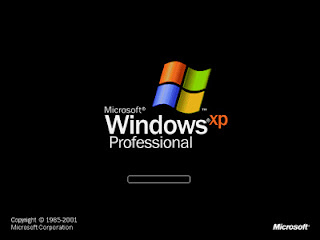
You can put Windows XP into the sleep mode in two different ways by using the Standby or Hibernate options. In Windows XP, the standby option in your computer goes into a power-saving mode. All those devices such as the monitors and hard disks are turned off. In Hibernate option, Windows XP saves the current system settings, which includes the open files, to the hard disk and then switches off the computer. These saved setting will be restored when you switch on the computer next time. Both of these options can be customized in Windows XP.
With these following steps you can reset your standby option:
• Firstly go to the "Start" and click on "Control Panel."
• Secondly just double-click on the "Power Options" icon in your control panel.
• Thirdly click on the "Power Schemes" tab in the "Power Options Properties" dialog box.
• Fourthly just click on the "System standby" drop-down box and then select after how many minutes/hours you want the system to automatically go into Standby. Remember to select "Never" if you do not want the computer to automatically go into Standby.
• Lastly just click on "Apply" and then click on "OK."
With these following steps you can reset the Hibernate option:
• Firstly go to the "Start" and click on "Control Panel."
• Secondly just double-click on the "Power Options" icon in the control panel.
• Thirdly click on the "Hibernate" tab in the "Power Options Properties" dialog box.
• Fourthly just click to deselect the "Enable hibernation" check box to disable hibernation on your computer.
• Lastly click on "Apply," click on "OK."
With these two set of procedures you can easily reset sleep mode in Windows XP.

No comments:
Post a Comment