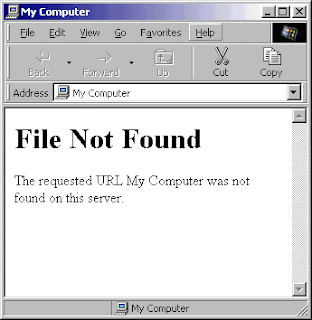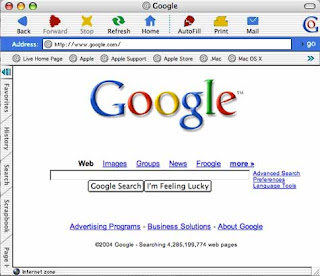The social networking phenomenon is always catching up with the times. Staying connected round the clock is the latest buzzword which the world follows right now. Twitter, the social networking site on Internet has visitors from round the world and it just seems to be the latest fashion statement to be a member.
As the members of the social networking site increases on a daily basis as a part of its latest marketing campaign it urges its members to update their profiles in a more detailed manner. Whenever as a user you want to access the Twitter service, this exclusive request will pop up on your screen. Twitter always wants to keep its data base updated and the mobile phone numbers coupled with the email addresses of every user will provide a boost to the service.
As a user you can be rest assured about the fact that your respective addresses would not be made public in any way. A catchy information box named as “To Be Found on Twitter” has already been launched to catch the attention of the members. The global usage of Twitter is increasing every month and currently the number is about to touch the 80 million mark. As an esteemed member of Twitter, this just seems like a golden opportunity for you and if you are a non- member also you can log in to the service for connecting with your friends or family.
Just share a little bit of information on Twitter by updating your personal profiles.